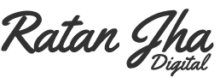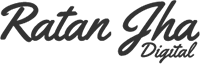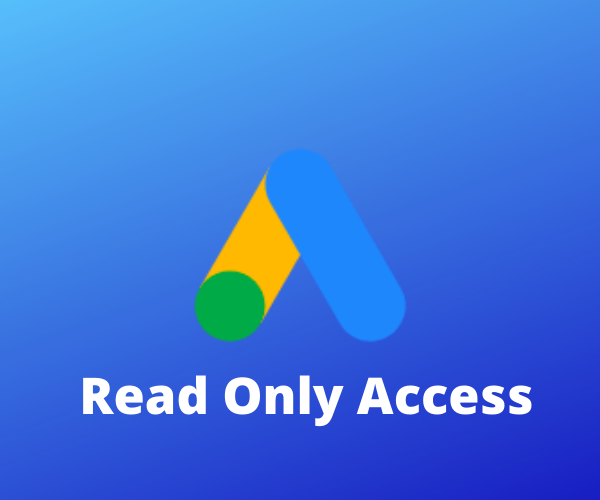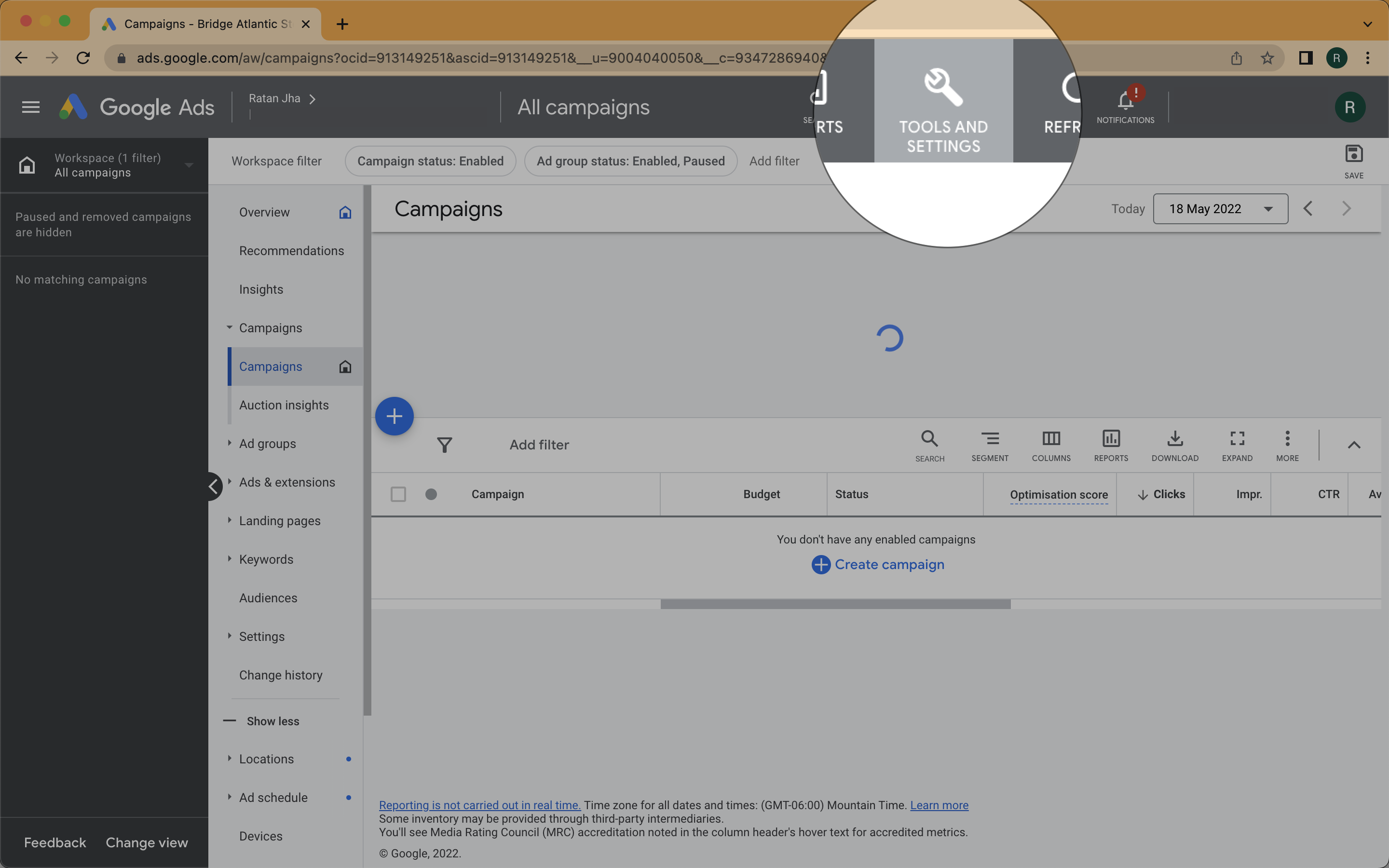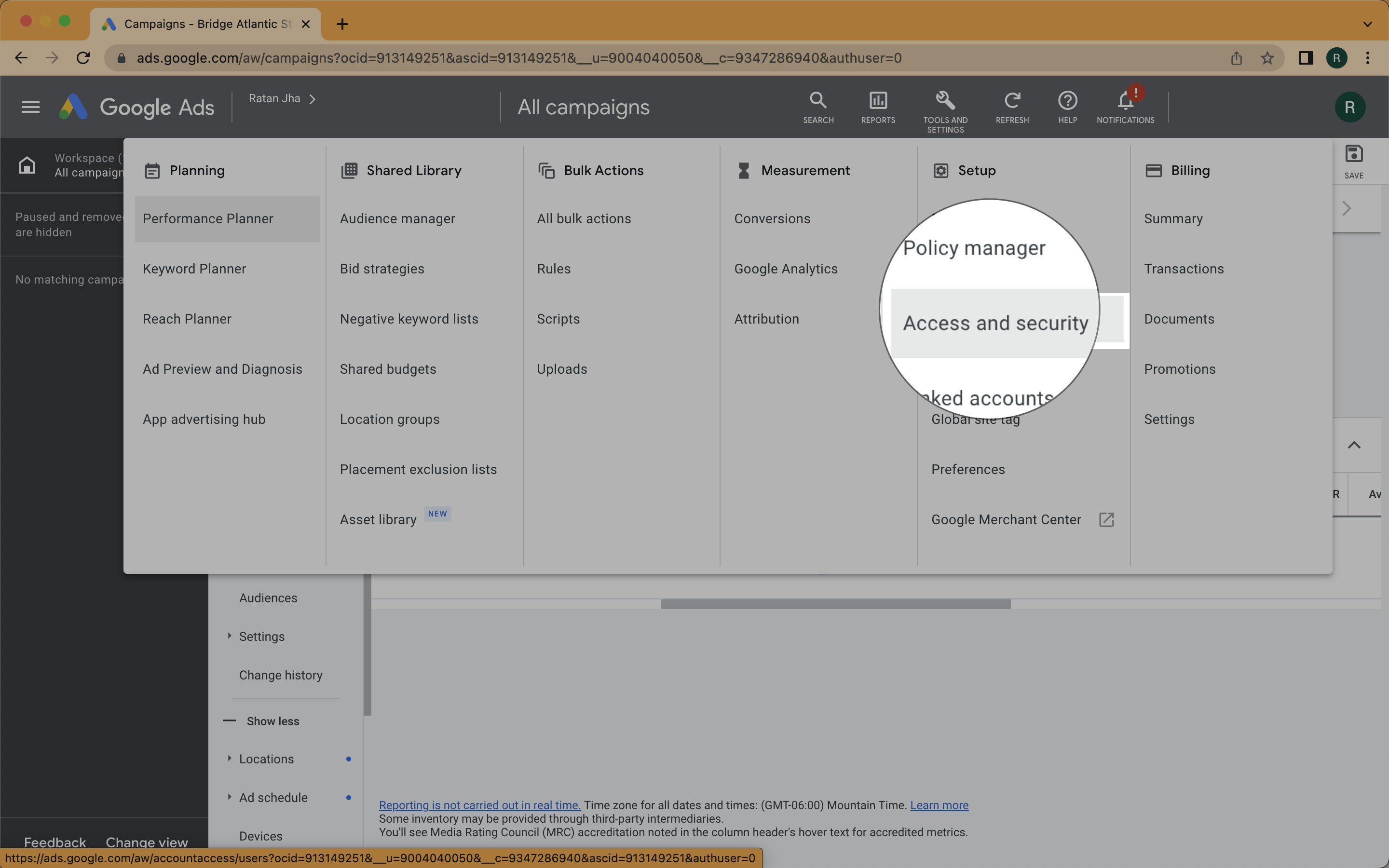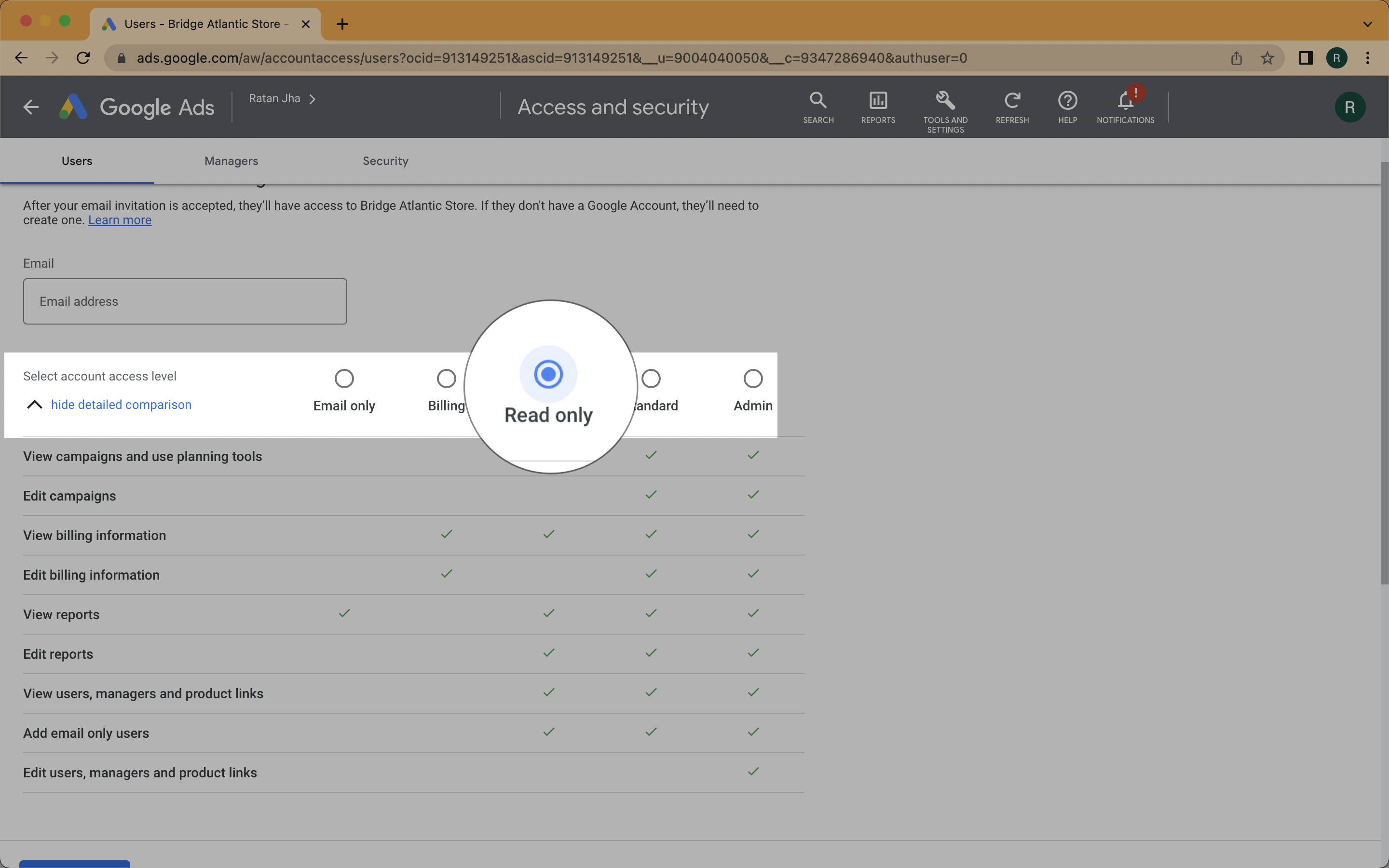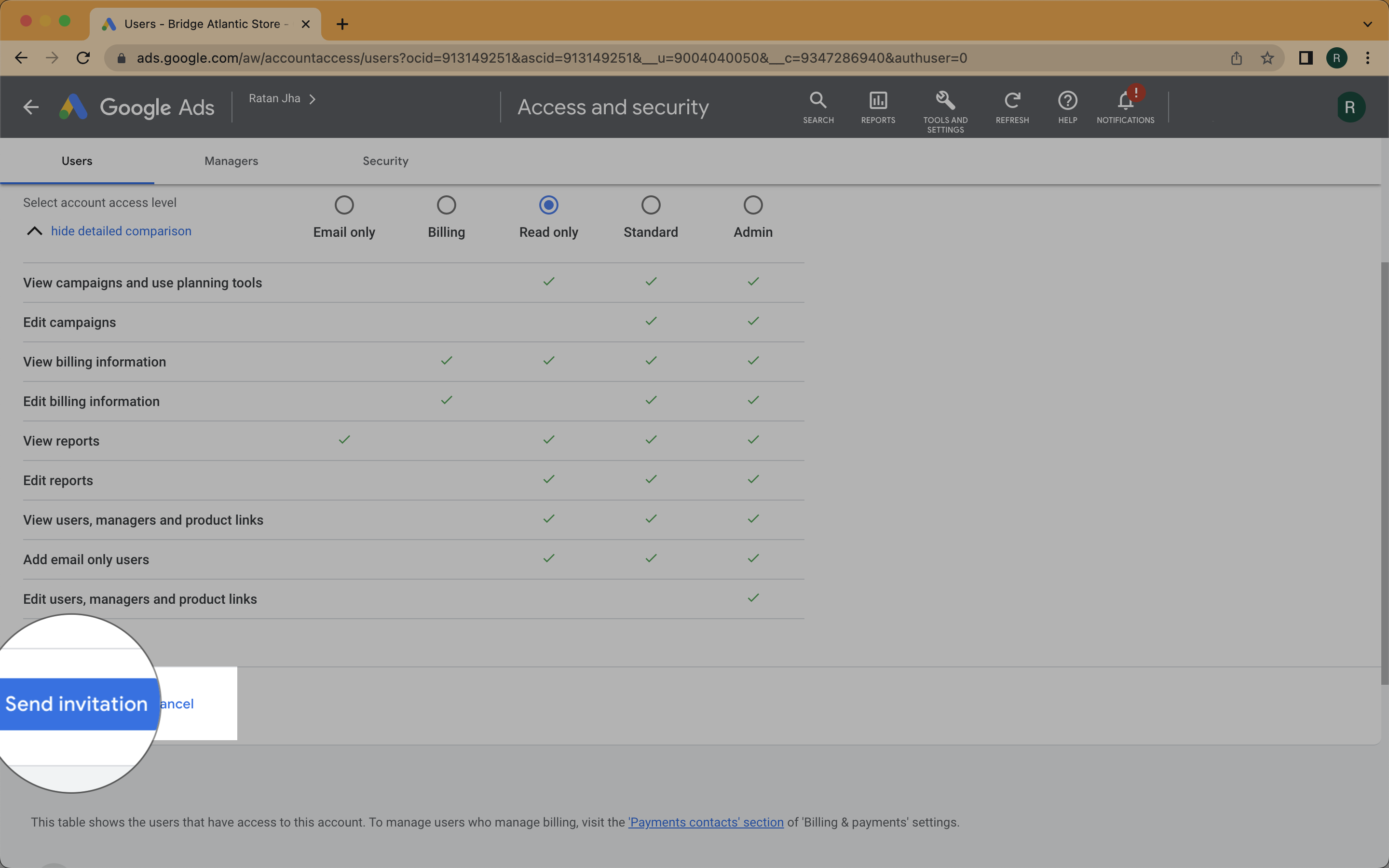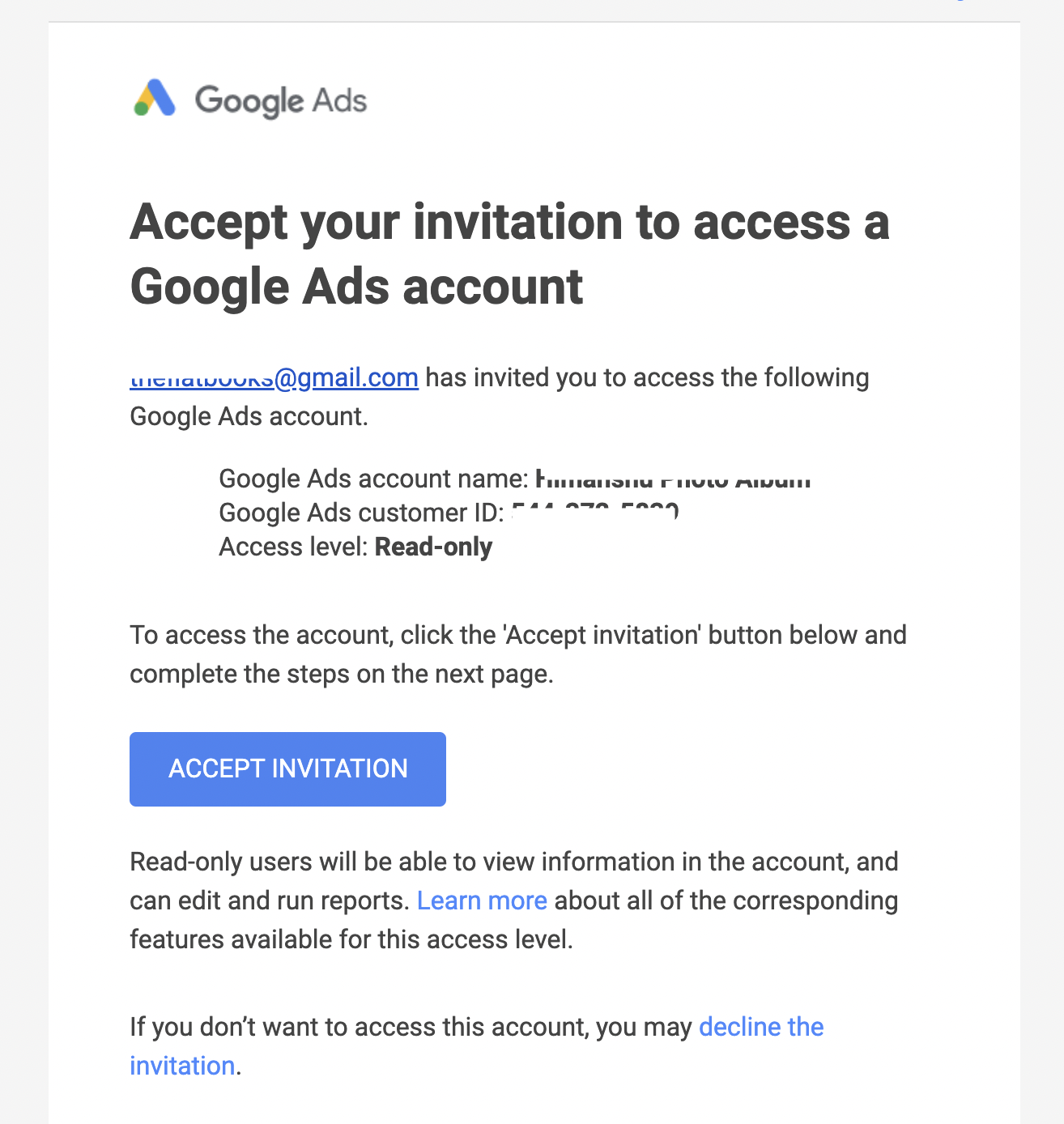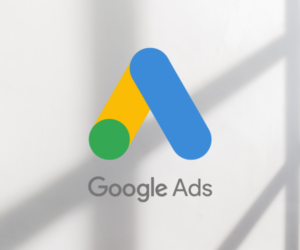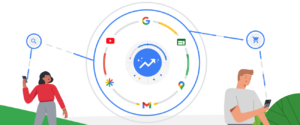Read-Only Access means that the person with this access type will only be able to see your Google Ads campaigns, but won’t be able to make any edits. This is useful if you want to share your Google Ads account with someone, but don’t want them to be able to make any changes.
To assign Read Only Level Access in Google Ads, follow these steps:
- Log into your Google Ads account. Visit https://ads.google.com
- Click on the Tools & Settings option in the upper right-hand corner of your Google Ads browser interface.
- Click “Access & Security” from the drop-down menu under the Setup column.
- Click on the “+ Add User”. It’s a blue button with the Plus icon.
- Enter the email address of the person you want to give Read Only Level Access to.
- Check the “Read Only” Radio button from the “Access Type” column.
- Click the “Send Invitation” button.
That’s it! You’ve successfully assigned Read Only Level Access to someone in Google Ads.
The user in the question will receive an email from Google about this access invitation.
He/She needs to follow the link in the email to accept the invitation. Once accepted, the user can start accessing your Google Ads account without any edit permission, only the read-only.
Sharing is caring!