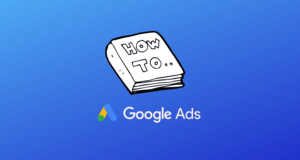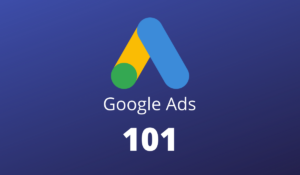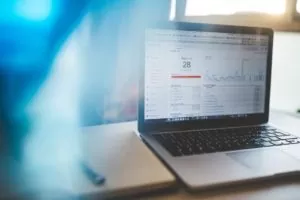Google Ads Shopping campaigns are a great way to promote your products and drive traffic to your website. With Shopping campaigns, you can create a campaign that links your products to your website. When shoppers search for terms related to your products, they may see your ads as part of the search results.
What are Shopping Campaigns on Google Ads?
Shopping Campaigns are meant for online retail or eCommerce businesses. It’s a way to showcase your products on Google, in front of users who are actively searching for what you sell. You can think of it as a digital storefront.
Shopping ads are different from other types of Google Ads because they are image-based instead of text-based. This means that, instead of relying on text to communicate what you’re selling, your ad will feature an image of the product along with some key information.
When a user searches for something on Google that’s relevant to one of the products in your shopping campaign, your ad may appear in the search results. Shopping ads can appear on both desktop and mobile devices.
Why use Google Shopping Ads?
Shopping ads are an amazing way to showcase your products and reach potential customers who are actively searching for what you sell.
Shopping ads are image-based, which can help you communicate what you’re selling more effectively than text-based ads.
Shopping ads can appear on both desktop and mobile devices, so you can reach potential customers no matter how they’re searching.
The types of Google Shopping Campaigns
There are primarily two types of Shopping Campaigns:
- Standard Shopping
- Smart Shopping
- Performance Max (Smart Shopping to be migrated to it)
Ads from your Standard Shopping Campaigns show on Google Search Result Pages (SERP), Search Partner Sites including YouTube, And Gmail. Standard Shopping offers you more control.
You can use a Manual CPC Bidding strategy with Enhanced CPC enabled or disabled. It also allows you to have Return On Advertising Spends (ROAS) bidding strategy whereby you can ask the Google Ads system to optimize your campaigns to meet your revenue targets.
Smart Shopping Campaigns are fully automated. Ads from the Smart Shopping campaigns show on Google Search Network, Display Network, Gmail, Discovery, and YouTube. You don’t have much control over this type of campaign as it heavily uses Machine Learning. The algorithm automatically shows your ads to users who are most likely to convert.
You can use Target ROAS bidding where you set a target ROAS percentage, and Google Ads will optimize your ad spend to get as close to that ROAS as possible.
Smart Shopping Campaigns will soon be migrated to the Performance Max campaign type which offers a more comprehensive reach than Standard or Smart Shopping campaigns.
Performance Max Campaigns show your ads across Google’s all available inventory types viz. Search, Display, Gmail, Discovery, and YouTube. One single campaign that reaches everywhere.
How to set up a Shopping Campaign on Google Ads?
There are three primary components of a Shopping campaign: product data, bids, and budget. With that in mind, let’s understand how to set up Google Ads shopping campaigns.
First, you’ll need to create a Google Ads account if you don’t have one already.
Next, there are three key steps in setting up your Shopping campaign:
- Set up your Merchant Center account
- Create your product data feed
- Link your Merchant Center account to your Google Ads account
Step 1: Set up your Merchant Center account
The first step is to set up a Merchant Center account.
If you don’t already have a Merchant Center account, you can sign up for one here.
Once you’ve signed up for a Merchant Center account, you’ll need to verify your website. This is a simple process that you can do by following the instructions here.
Step 2: Create your product data feed
The next step is to create your product data feed.
A product data feed is a file that contains all of the information about the products that you want to advertise.
You can create your product data feed manually, or you can use a tool like Google Sheets to automatically generate your product data feed.
Once you’ve created your product data feed, you’ll need to upload it to your Merchant Center account.
You can learn more about creating and uploading your product data feed here.
Step 3: Link your Merchant Center account to your Google Ads account
The final step is to link your Merchant Center account to your Google Ads account.
This is a simple process that you can do by following the instructions here.
Once you’ve linked your accounts, you’ll be able to create Shopping campaigns in your Google Ads account.
Start by naming your campaign and choosing whether it will be a Standard or Smart Shopping campaign.
Create an ad group and product group. You’ll also need to set your bid amount and budget. Bids are the amount of money you’re willing to pay per click for your ads. You can set a manual CPC bid or use a ROAS bidding strategy. The budget is the amount of money you’re willing to spend on your Shopping campaign each day.
Once you’ve done all of this, your Shopping campaign will be up and running!
Tips for creating successful Shopping campaigns
Creating a successful Shopping campaign isn’t always easy. There are a few things you can do to make sure your campaign is as successful as possible.
First, make sure you have accurate and up-to-date product data. This is essential for your Shopping campaign to be successful. If your product data is inaccurate or incomplete, your ads may not be shown to potential customers.
Second, use high-quality images for your ads. Shopping ads are image-based, so it’s important to have high-quality, accurate images that accurately represent your product.
Third, use negative keywords to make sure ads trigger for the right set of search terms. If it’s a Smart Shopping campaign, you won’t need this. It will help ensure that your ads are shown to potential customers who are interested in your product.
Finally, make sure you monitor your campaign regularly. Keep an eye on your reach, clicks, and conversion rate.
By following these simple tips, you can create a successful Shopping campaign that will help you drive relevant traffic to your website. and increase sales.
How to track the results of your Shopping campaigns
Once your Shopping campaign is up and running, it’s important to track the results. This will help you determine whether or not your campaign is successful and make necessary changes to improve performance.
There are a few ways you can track the results of your Shopping campaigns.
The first way is to use the Google Ads Conversion Tracking tool. This tool allows you to track sales and leads generated from your Shopping campaign.
The second way is to use Google Analytics. Google Analytics can give you insights into the behaviour of people who visit your website after clicking on your ad.
By tracking the results of your Shopping campaign, you can make necessary changes to improve your campaign’s performance and ROI.
To sum up, Shopping campaigns on Google Ads are a fantastic method to advertise your products and increase revenue. There are a few things you can do to make sure your campaign is successful, such as making sure you have accurate product data, using high-quality images, and using negative keywords. By tracking the results of your campaign, you can make necessary changes to improve performance.
Need help with Shopping Campaigns? Talk to your Google Ads Consultant today.