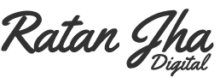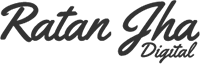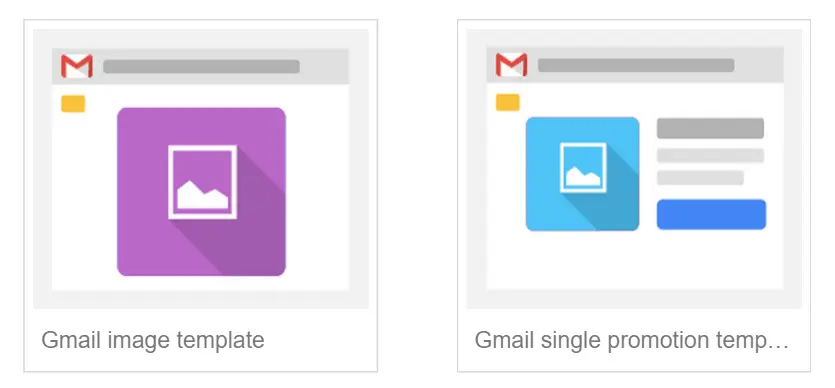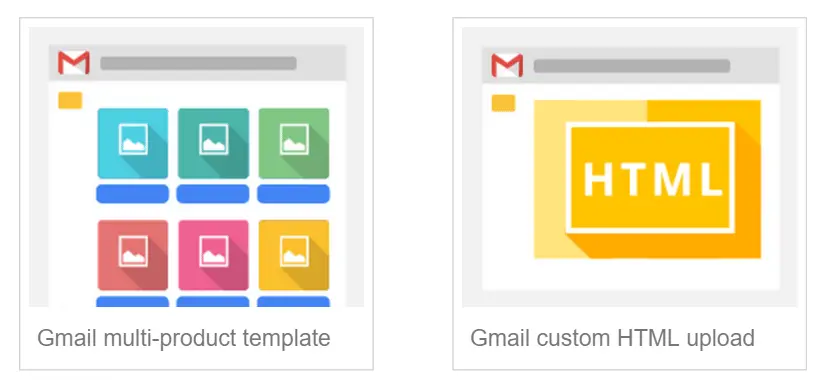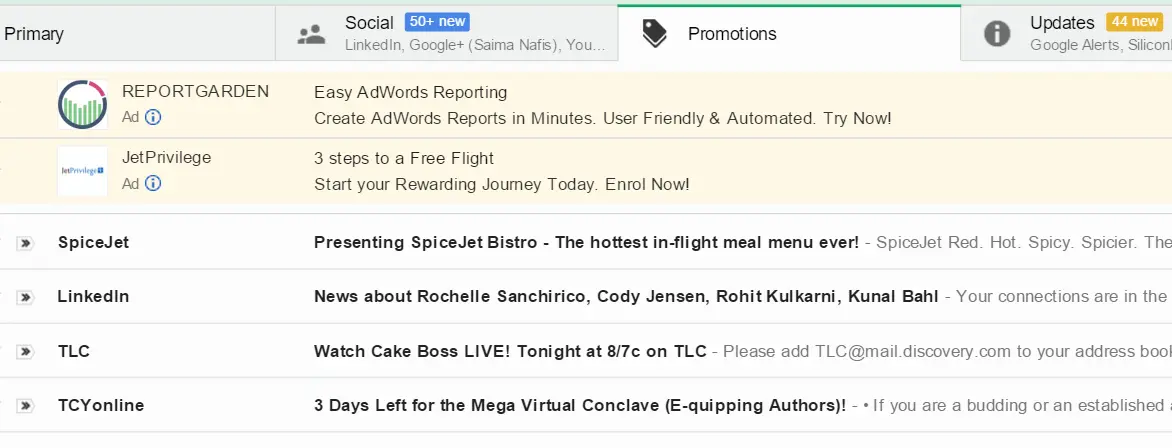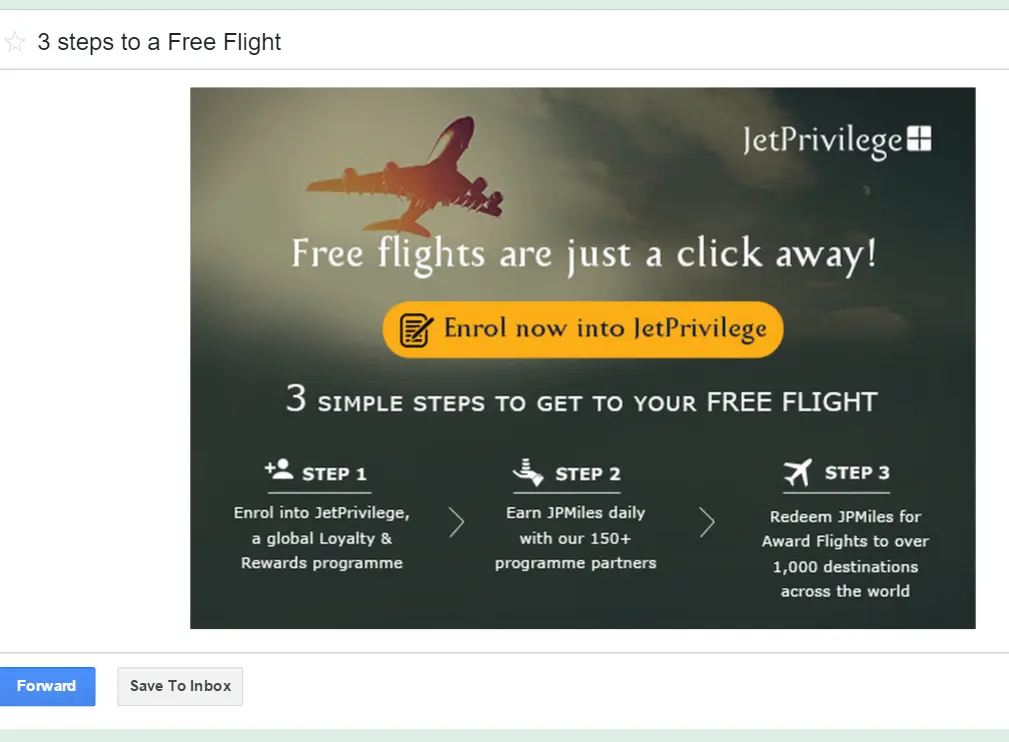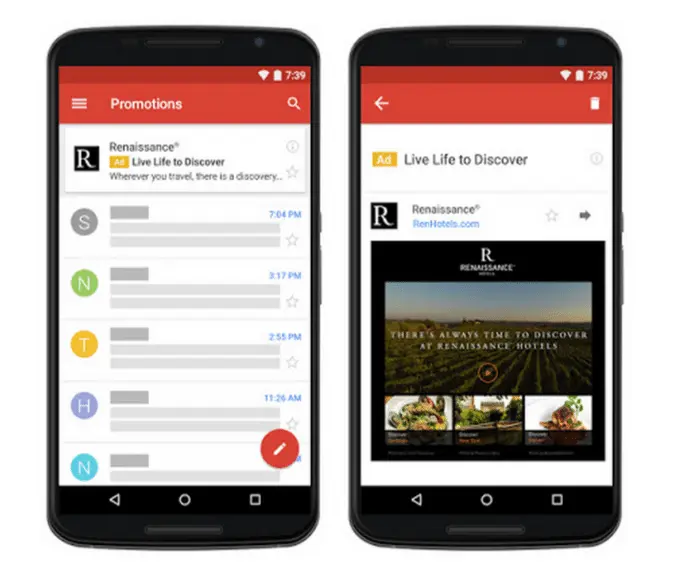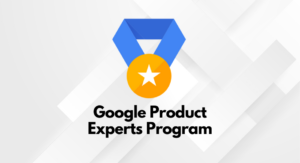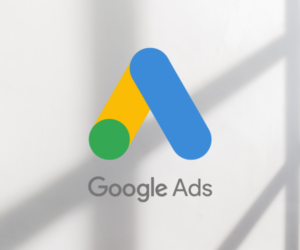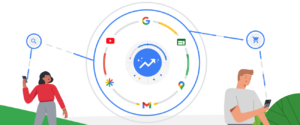Google finally makes native Gmail ads available to all AdWords advertisers. It can be accessed in ‘Ad Gallery’ section in the AdWords interface. Earlier it was accessible only through request where an advertiser needed to contact AdWords sales representative and ask for white-listing Gmail Ads. But now, you don’t need to ask for it. It’s already there.
However, a few important features like click to call and HTML forms still need you to contact the sales representative. But, if you are not an advanced user and would like to simply experiment targeting specifically Gmail users right in their inbox with expandable ads, it’s definitely a good piece of news for you.
Does it have any potential?
Well, I have used and still use Gmail ads for many of clients. In my experience, it does have great potential but things also depend on the kind of the industry you are in and the sort of products/services you sell or offer. Then, there are different policies for Gmail ads which you need to comply with, and there are optimization methods to take care of. Take a look at the policies here and you fit in, you have got to give it a try.
What kind of ads are supported?
There are basically four kinds of ads supported. Take a look at the image below –
How does it appear in the inbox?
Here’s a screen shot for you –
And when you click the ad, it looks like ….
How to create Gmail Ads (Gmail Sponsored Promotion Ads) ?
It’s easy to create Gmail ads in AdWords interface. The following are the steps that you need to take to create an ad:
- Sign in to your AdWords account.
- Select your Display Network campaign and ad group from the left navigation bar.
- Click the Ads tab.
- Click the red + Ad button, and select Ad gallery from the drop-down menu.
- Click the Gmail ads image.
- Select the template you’d like to use. Choose from “Image”, “Single item” or “Multiple items” templates.
- Provide the required information to create a Gmail ad.
- Click Save or Save and preview.
How to create Custom HTML Gmail Ads?
Follow this help center article to get all the details you need to create custom HTML ads for Gmail.
Are these Ads eligible to appear on mobile devices or in Gmail Mobile App?
Yes. All the ad formats discussed above are scaled to fit the size of mobile devices. Don’t worry, your overall layout of the ads do not change.
This is how it appears on mobile app –
Do such ads show up in Google Inbox?
No, Google Inbox is ad free at the moment. At least I haven’t spotted any ads there.
Have questions or feedback for Gmail Ads experience? Feel free to post them in the comment section above.
Sharing is caring!